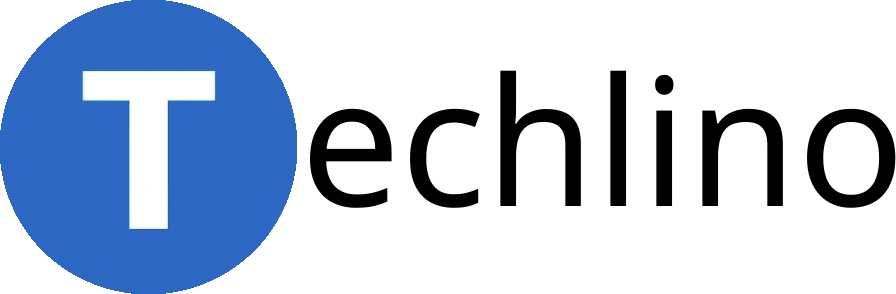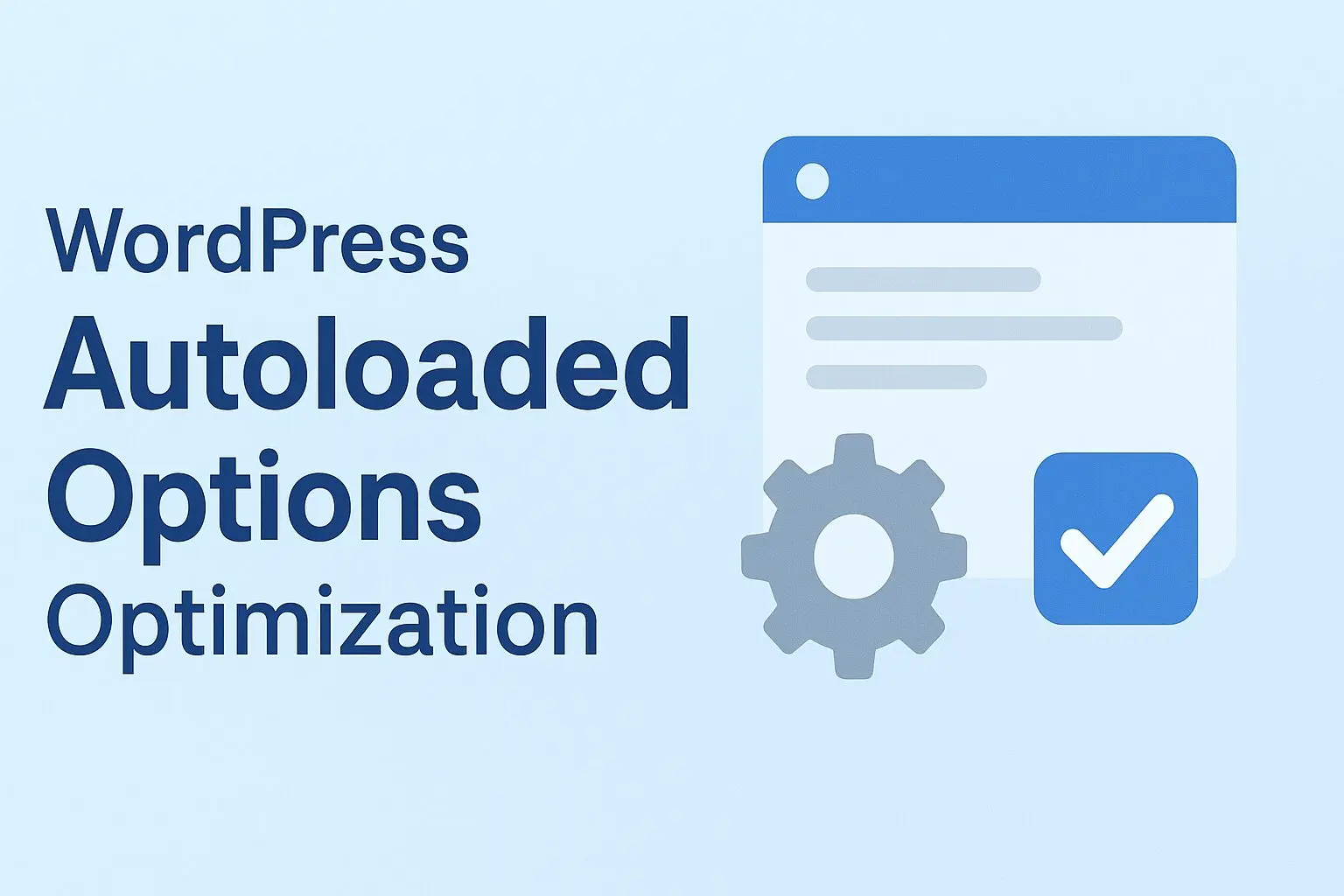When it comes to WordPress performance, most site owners focus on caching, image optimization, or using a CDN. But there’s another hidden factor that can slow down your site: autoloaded options in the WordPress database.
In this guide, we’ll explain what autoloaded options are, why they matter, and how you can safely optimize them to improve your site’s speed.
What Are Autoloaded Options?
Autoloaded options are settings saved in the WordPress wp_options table. Plugins, themes, and even WordPress core store configuration data here.
When an option is marked as autoload = yes, it’s loaded on every single page load — whether your site needs it or not.
👉 Example:
- A plugin might store its license key as autoloaded (which is fine).
- But another plugin might save a huge array of data as autoloaded, even though it’s only needed in the admin dashboard.
This leads to slower queries and wasted memory.
Why You Should Care
- WordPress recommends keeping autoloaded options under 800 KB.
- Many websites with lots of plugins reach 1 MB, 2 MB, or more.
- The bigger the autoload size, the more your site drags with every request.
How to Check Autoloaded Options
You can check the total size using a plugin like Advanced Database Cleaner or run an SQL query:
You can use phpMyAdmin for this:
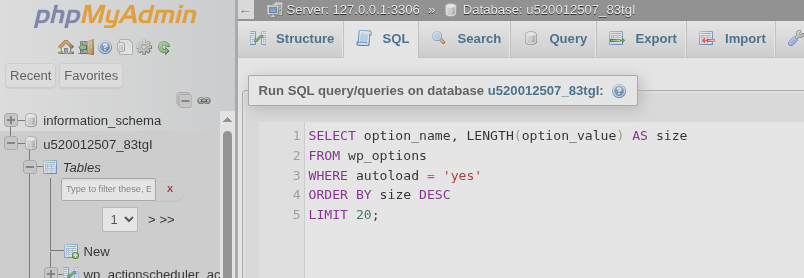
SELECT SUM(LENGTH(option_value)) as autoload_size
FROM wp_options
WHERE autoload='yes';To see the heaviest entries:
SELECT option_name, LENGTH(option_value) as size
FROM wp_options
WHERE autoload='yes'
ORDER BY size DESC
LIMIT 20;This shows which options are taking up the most space.
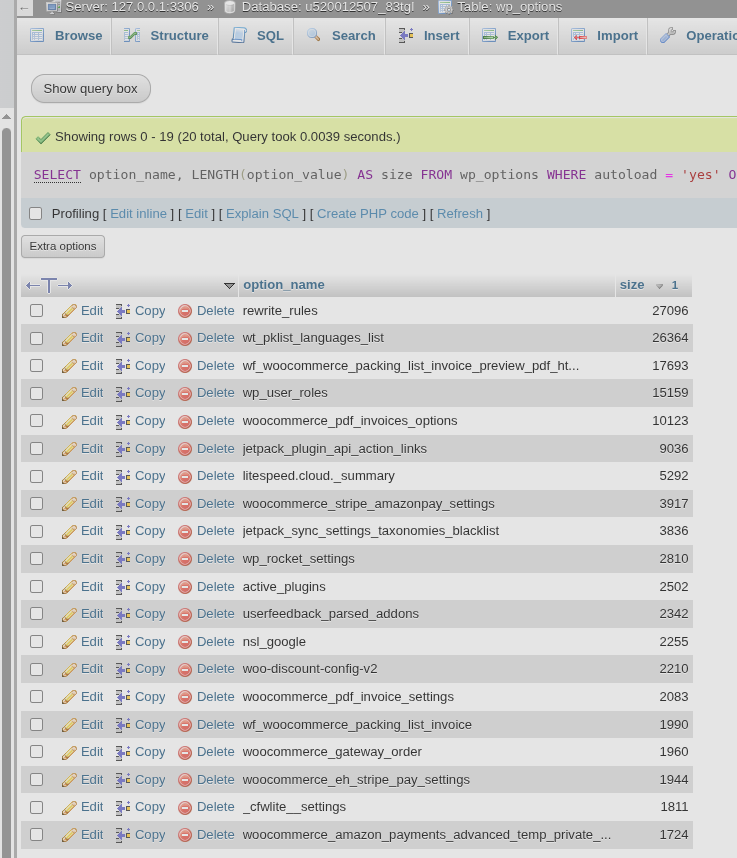
Common Culprits
Here are some examples of options that often bloat autoload:
w3tc_minify→ W3 Total Cache storing large minification data.wcpay_onboarding_fields_data__en_US→ temporary WooCommerce Payments onboarding fields._yaymail_backup_*→ old backups from YayMail email customizer.jetpack_static_asset_cdn_files→ Jetpack asset mapping data.wp_installer_settings→ leftover from WPML/Toolset installer.
Most of these are not needed on every page load.
How to Optimize Safely
- Identify large options (see queries above).
- Decide action:
- If the option is clearly temporary (like onboarding data or plugin update cache) → delete it.
- If the option belongs to a plugin/theme you use, but not needed on frontend → set
autoload = no.
- Test after changes — always backup your database before making edits.
Example SQL to disable autoload:
UPDATE wp_options
SET autoload='no'
WHERE option_name='wcpay_onboarding_fields_data__en_US';To delete completely:
DELETE FROM wp_options
WHERE option_name='wcpay_onboarding_fields_data__en_US';Tools That Can Help
- Advanced Database Cleaner – clean old transients, orphaned options.
- WP-Optimize – database optimization + caching.
- phpMyAdmin – manual control for experienced users.
Best Practices Going Forward
- Regularly audit your autoload size.
- Uninstall plugins you don’t use — not just deactivate.
- Watch out for builder plugins and WooCommerce add-ons, they often leave large data.
- Keep autoloaded options slim and below 800 KB for best performance.
Final Thoughts
Optimizing autoloaded options is one of the most overlooked ways to speed up a WordPress site. By trimming down unnecessary data, you reduce memory usage, improve query times, and make your site load faster.
Even a simple cleanup — like disabling autoload for a few big options — can make a noticeable difference.
Mohammad Dahamshi is a skilled Embedded Software Engineer and web developer. With experience in C/C++, Linux, WordPress, and DevOps tools, he helps businesses solve technical challenges and build reliable digital solutions. Fluent in Arabic, Hebrew, and English, he also runs Saratec, offering web design and digital marketing services.